Duke User Guide
Introduction
Duke is a personal task manager that helps you track your todos, events, and deadlines. It is in the form of a chatbot and can be used on the command line as well as from a GUI.
Quick Start
- Ensure you have Java 11 or above installed in your Computer.
- Download the latest
duke.jarhere. - Double-click the file to start the app. The GUI should appear in a few seconds.
- Type the command in the command box and press Enter to execute it.
e.g. typinghelpand pressing Enter will open the help window. - Some example commands you can try:
list: lists all taskstodo learn to use Duke: adds a tododone 1: mark the first task as donebye: exits the app
Details of the commands are explained below.
Features
Available in both CLI and GUI
GUI:
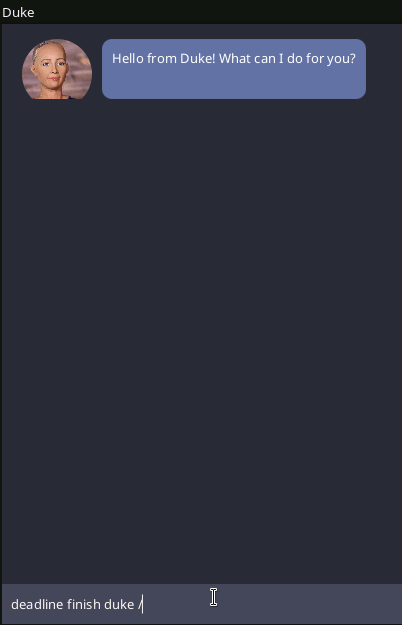
CLI:
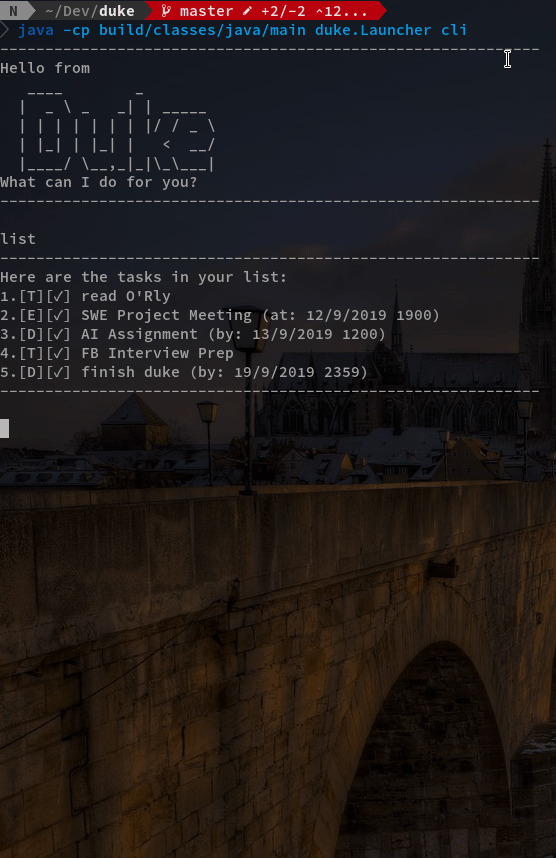
While the GUI may be more intuitive to use, the CLI version provides a simpler and distraction-free environment for you to focus on managing your tasks.
The command syntax is the same in both GUI and CLI.
Duke launches in GUI by default, the CLI version can be launched with the following command
java -jar duke.jar cli
Responsive UI
Resize and position the window however you like, and Duke will still work as expected for you.
Easily migratable
All your tasks are stored in a plaintext file, in a human-readable format. Depending on your platform, the file can be found at one of the following locations:
- Linux:
/home/USERNAME/.local/share/Duke/duke.txt - MacOS:
/Users/USERNAME/Library/Application Support/Duke/duke.txt - Windows:
C:\Users\USERNAME\AppData\Roaming\Duke\duke.txt
where USERNAME refers to your OS username.
Migrating to a different machine and want to take all your tasks with you?
Simple copy the file over and you’re set.
Intuitive find command
The find command finds any task that either fully or partially matches one or
more keywords. Try find school work and you’ll get all the tasks that
contains school, work, or both.
(For developers aka. myself) Easily extensible
The code is written in a modular manner and adding new functionalities is very easy. Example functions that I wanted but did not implement: fuzzy find, natural language data time format, JSON storage, etc.
Usage
Viewing help: help
Format: help
Adding a todo: todo
Adds a todo to Duke.
Format: todo DESCRIPTION
Example: todo Read book
Adding an event: event
Adds an event to Duke. An event is something that happens at the specific time.
Format: event DESCRIPTION /at dd/MM/yyyy HHmm
Example: event job interview /at 1/9/2018 1330
Adding a deadline: deadline
Adds a deadline to Duke. A deadline is a task that should be done by a certain time.
Format: deadline DESCRIPTION /by dd/MM/yyyy HHmm
Example: deadline return book /by 18/2/2019 0900
Listing all tasks: list
Shows a list of all tasks(todos, events, deadlines) in Duke.
Format: list
Locating tasks by keywords: find
Finds tasks whose descriptions contain any of the given keywords.
Format: find KEYWORD...
Example: find school project
Marking a task as done: done
Marks the specified task as done.
Format: done TASK_NUMBER
Example: done 2
Deleting a task: delete
Deletes the specified task from Duke.
Format: delete TASK_NUMBER
Example: delete 2
Exiting Duke: bye
Exits Duke.
Format: bye
Command Summary
- List all tasks:
list - Add a todo with the given description:
todo DESC - Add an event that starts at DATETIME and have the given description:
event DESC /at DATETIME, - Add deadline that ends at DEADLINE and have the given description:
deadline DESC /by DEADLINE, - Delete the task with the given task number:
delete TASK_NUMBER - Mark the task with the given task number as done:
done TASK_NUMBER - Find all tasks that match at least one KEYWORD:
find KEYWORD... - Display this help message:
help - Exit Duke:
bye